-
Access the Settings page and scroll down to the "Visible Fields" section.
For the fields you use, change the toggle switch to the "ON" state. For the fields you don't use, change the toggle switch to the "OFF" state.

|
-
Access the Settings page and scroll down to the "Visible Fields" section then tap the "More Actions..." row

-
Next tap the "Change Order of Fields" option

- To change the position of a field, press the reorder control on the right, then while still pressing, slide the field into the position you would prefer

- Once you have completed your updates then tap the "Done" row at the bottom of the list of fields

|
-
Access the Settings page and scroll down to the "Visible Fields" section then tap the "More Actions..." row

-
Next tap the "Change Fields Labels" option

- To update the field label, modify the text in blue.
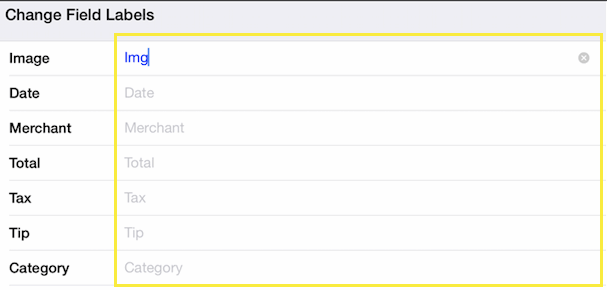
- Once you have completed your updates then tap the "Done" row at the bottom of the list of fields

|
-
Tap the
 button then tap the Group By button button then tap the Group By button

Or
Access the Settings page and scroll down to the "Items" section then tap the "Group By" row

-
Next, tap the option you would prefer from the list

|
-
Tap the
 button then tap the Sort By button button then tap the Sort By button

Or
Access the Settings page and scroll down to the "Items" section then tap the "Sort By" row

-
Next, tap the option you would prefer from the list

|